MacDown
MacDown can be considered one of the best Markdown editors for the Apple system, macOS.
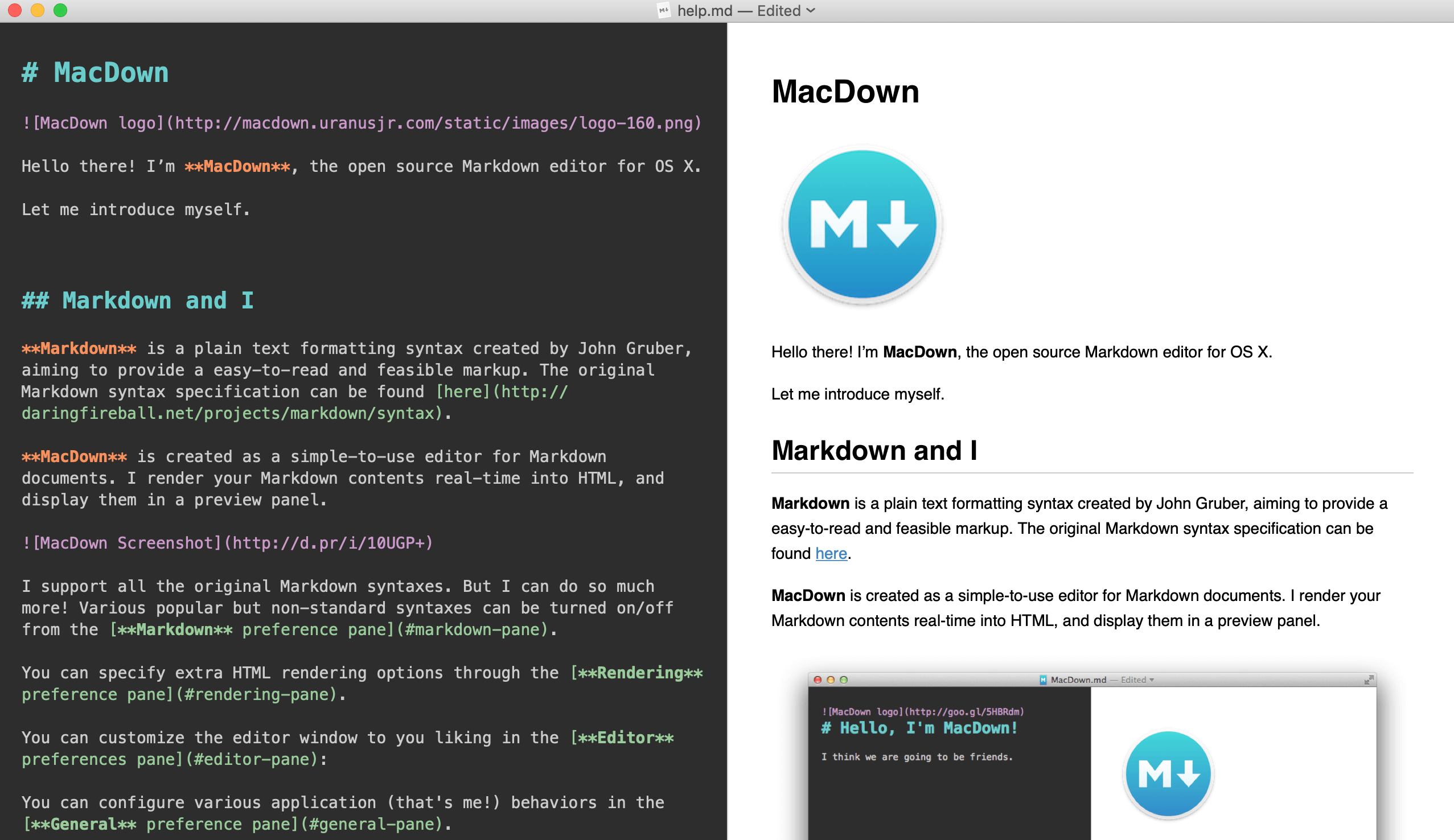
Overview
MacDown is a open source text editor with Markdown support for macOS.
The application is free, simple to use and robust in supporting the Markdown elements.
Equipped with two panels and a real-time processor, MacDown shows the user the converted formatting while the document is still being edited.
On the left we have the panel where the content formatted in Markdown is inserted and on the right the result of the formatting.
MacDown has options to export your document to HTML and PDF formats.
The tool is very customizable, several Markdown elements can be disabled if you don't use them or don't need them.
Application website: https://macdown.uranusjr.com/
MacDown Markdown Support
Table 1.1 shows the standard elements compatible with MacDown.
| Element | Support | Information |
|---|---|---|
| Titles | Yes | |
| Paragraphs | Yes | |
| Line breaks | Yes | |
| Bold | Yes | |
| Italic | Yes | |
| Blockquote | Yes | |
| Ordered lists | Yes | |
| Unordered lists | Yes | |
| Code | Yes | |
| Horizontal lines | Yes | |
| Links | Yes | |
| Images | Yes | |
| Tables | Yes | It is necessary to activate the use of the tables using the Preferences > Markdown menu option. |
| Fenced code blocks | Yes | By default, MacDown disables support for syntax highlighting, to activate it use the Preferences > Markdown menu option. |
| Footnotes | Yes | It's also disabled by default, use the Preferences > Markdown menu to activate this formatting. |
| Title Id | No | |
| Definition lists | No | |
| Strikethrough | Yes | Also disabled, navigate to the Preferences > Markdown menu to activate this Markdown element. |
| Task lists | Yes | Another disabled element, guess what? Go to the Preferences > Markdown menu to enable it. |
| Emoji (copy and paste) | Yes | |
| Emoji (access codes) | No | |
| automatic URL Link | Yes | Deactivated by default in MacDown, to activate it, use the Preferences > Markdown menu. |
| Disable automatic link from URL | Yes | |
| HTML | Yes |
Additional and obscure Markdown elements in MacDown
Table 1.2 shows the not so common extended elements compatible with MacDown.
NOTE: These elements need to be activated through the Preferences > Markdown menu.
| Element | Markdown | Output |
|---|---|---|
| Highlight | ==word or phrase== |
word or phrase |
| Superscript | X^2 |
X2 |
| Underline | _word or phrase_ |
word or phrase |
