Notion
Notion is a robust tool used to manage knowledge bases, note taking, track tasks and more.
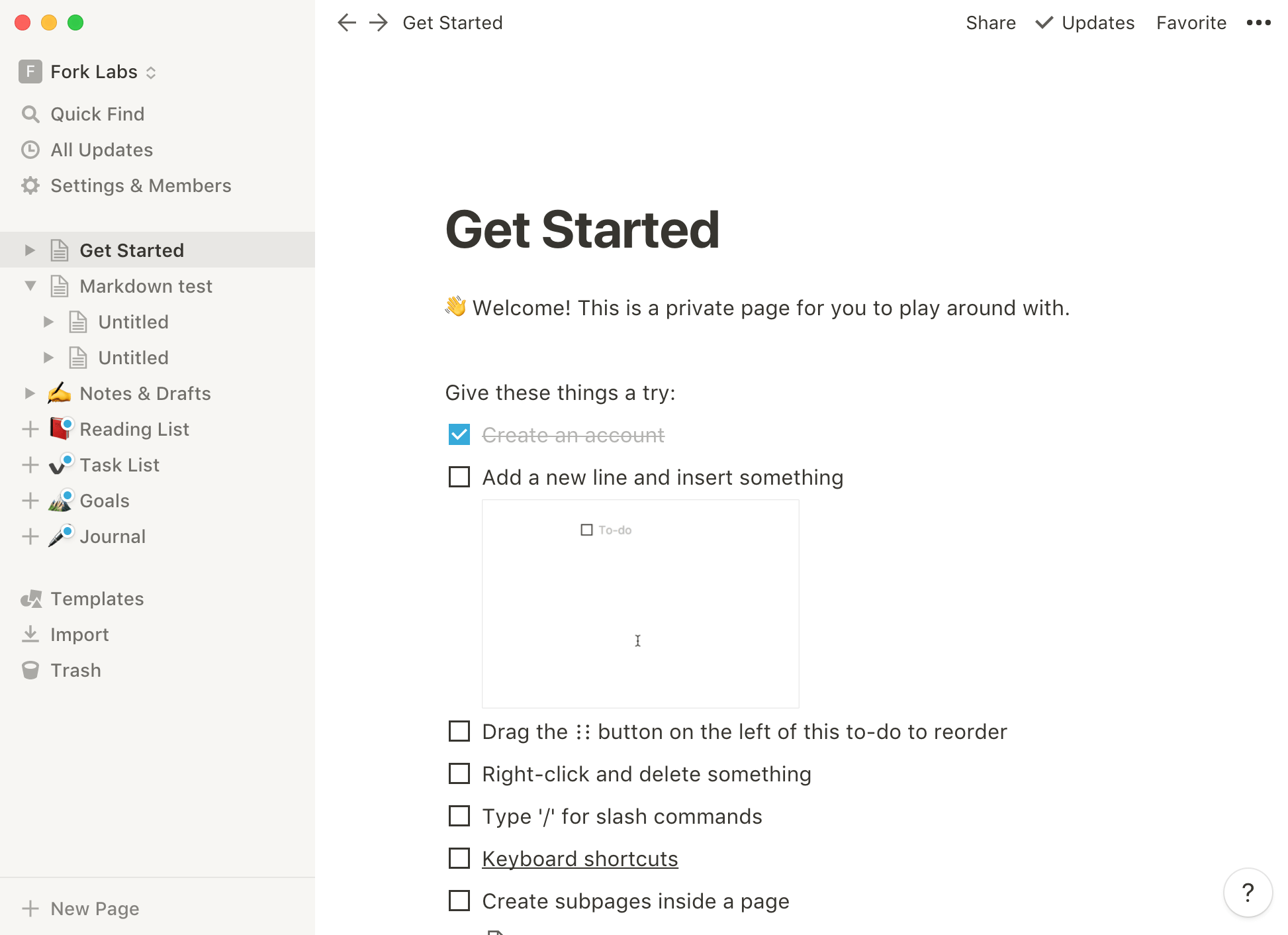
Overview
Notion is a very versatile tool, some companies use it for annotations, others to manage a knowledge base and several to track projects.
The program has some similarity to the wiki system, but only using the application to get a better feel of what it is capable of.
The compatibility of Notion is very good, the tool has versions for Web, mobile devices and also for Desktop.
With the online version it is possible to work with document synchronization.
When we talk about Markdown support in Notion, things get a little more complicated.
The point is that if you copy Markdown-formatted content into the tool editor, things usually work as expected.
Using the program's own editor to build Markdown files doesn't always work. The use of asterisks, for example, to format in bold works perfectly, now, using brackets to create links not even think.
Which can confuse users, since copying and pasting a link in Markdown format into the editor works!
Another point to be noted is the difficulty in editing the Markdown document that you pasted into the program, even if it works, the tool does not seem to have been developed for this.
More information about Notion at https://www.notion.so/.
Notion Markdown Support
Table 1.1 shows the Markdown elements compatible with Notion.
| Element | Support | Information |
|---|---|---|
| Titles | Yes | |
| Paragraphs | Yes | |
| Line breaks | Yes | Here we have two situations: first, if the content was pasted into the editor use the backslash \ or press the Enter key to break the line, second: you are typing the Markdown document directly into the tool, in this case, use the key combination Shift + Enter to break the line. |
| Bold | Yes | |
| Italic | Yes | |
| Blockquote | Partial | Notion does not support nested blockquotes. |
| Ordered lists | Yes | |
| Unordered lists | Yes | |
| Code | Yes | |
| Horizontal lines | Yes | |
| Links | Partial | Notion allows you to copy and paste a Markdown-formatted link into the program, now, to build a link directly in the editor, use the command: /link. |
| Images | Partial | Copying an image into the editor, in the Markdown format, works as expected. To reference an image directly in the tool use the command: /images. |
| Tables | Partial | Similar to the previous elements, you can copy and paste the Markdown table formatting into the Notion editor. To build a table directly in the program use the command: /table-inline. |
| Fenced code blocks | Yes | Notion supports highlighting the code block content. |
| Footnotes | No | |
| Title Id | No | |
| Definition lists | No | |
| Strikethrough | Partial | Here's a trick, just use a tilde around the content you want to cross out, example: ~strikethrough content~. This formatting, unlike the others, does not work when copied into the editor. |
| Task lists | Partial | To create a task list in Notion use the command: /todo. Copying and pasting the Markdown formatting into the editor also works. |
| Emoji (copy and paste) | Yes | |
| Emoji (access codes) | No | |
| automatic URL Link | Yes | |
| Disable automatic link from URL | No | |
| HTML | No |
