Slack
Slack is one of the most popular messaging applications on the internet compatible with some Markdown elements.
Slack messaging interface
It is fair to say that sending messages on Slack is the tool's most used feature.
Markdown support in the Slack messaging interface leaves a little to be desired, however some elements that make up the basic syntax are available to the user.
The application has formatting options in the WYSIWYG style and this is the default form enabled for all users.

The program also has a real-time editor that hides the Markdown content formatting while you're typing the message.
In this case using the interface formatting controls is optional.
To disable the Slack real-time editor a.k.a the parser that hides the Markdown markup, activate the option: Preferences > Advanced > Format messages with markup.
See the image below:
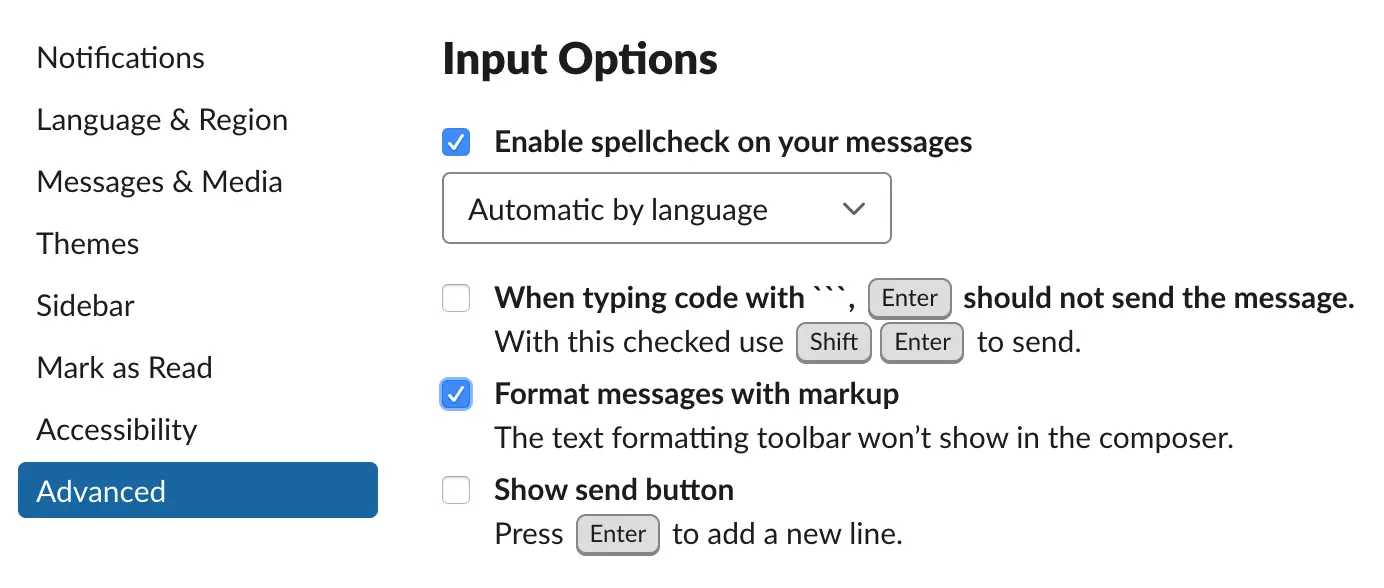
From now on, all Markdown symbols will remain on the screen and the WYSIWYG buttons will also disappear.
Slack allows the user to have several workplaces open at the same time, if this is your case, you must activate the Markdown for each one of them.
You can visit Slack at https://slack.com/.
Slack Markdown support in the messaging interface
Table 1.1 shows the Markdown elements that are supported in the Slack message interface, and also provides useful information about some of these elements.
| Element | Support | Information |
|---|---|---|
| Titles | No | |
| Paragraphs | No | |
| Line breaks | No | Slack does not support the Markdown syntax for breaking a line, but you can still press the Shift + Enter key combination to achieve the same result. |
| Bold | No | To bold text, use an asterisk around the text, example: *Lorem*. Note that, this is the standard Markdown syntax to italicize content. |
| Italic | Partial | Only the use of an underscore is supported, example: _Lorem_. |
| Blockquote | Yes | |
| Ordered lists | Yes | |
| Unordered lists | Yes | |
| Code | Partial | Slack's messaging interface does not support code blocks. |
| Horizontal lines | No | |
| Links | No | |
| Images | No | The Slack message editor does not provide support for Markdown formatting images. But you can still drag and drop an image file directly into the interface. |
| Tables | No | |
| Fenced code blocks | Yes | |
| Footnotes | No | |
| Title Id | No | |
| Definition lists | No | |
| Strikethrough | Partial | Surround content with just one tilde, example: ~Lorem~. |
| Task lists | No | |
| Emoji (copy and paste) | Yes | |
| Emoji (access codes) | Yes | |
| Automatic URL Link | Yes | |
| Disable automatic link from URL | Yes | |
| HTML | No |
It is worth noting that the information above refers to messages used in the Slack user interface, when we use Slack's API for messages we get greater support for Markdown additional elements, elements that are not compatible with the user interface .
In the Slack API documentation you can check more information about compatibility.
Slack post interface
The Slack post interface has a Markdown editor with a real-time conversion feature, that is, the formatting of the content is shown as you type.
With the real-time editor, the Markdown formatting symbols are removed and the result is displayed immediately, example: _test_ --> test.
To create a new post on Slack, click on the button with a paper clip icon and select the Post option on the Create New menu.
See the image below.
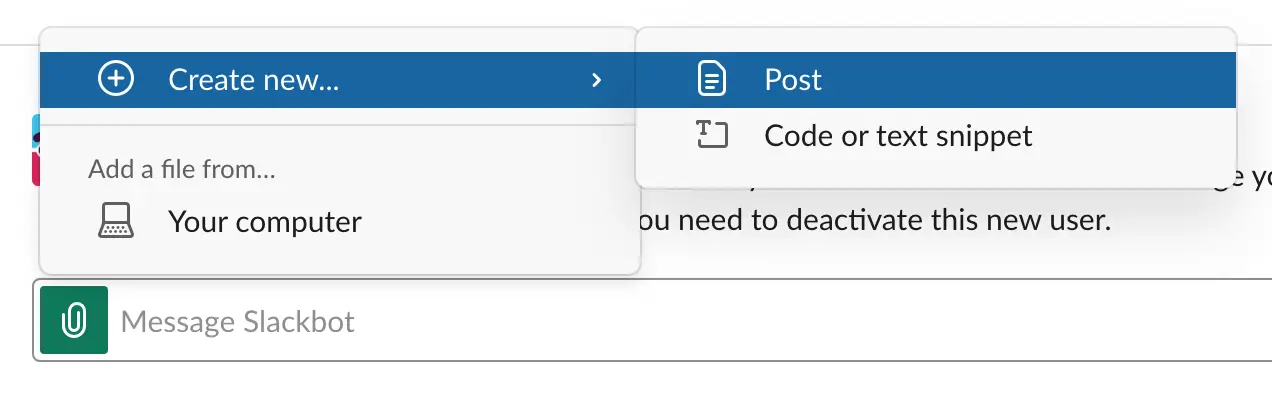
Slack Markdown support in the post interface
Table 1.2 shows the Markdown elements compatible with the Slack post interface.
| Element | Support | Information |
|---|---|---|
| Titles | Partial | The Slack post interface supports only one # and two ## level headings and only the use of pound sign is allowed. |
| Paragraphs | Yes | |
| Line breaks | No | |
| Bold | No | In the Slack post interface use only one asterisk * to bold the content, as it is, this is the standard Markdown formatting for italics. A little confusion, but that's okay. |
| Italic | Partial | Only the use of the underline is supported in Slack, example: _Lorem_. |
| Blockquote | Yes | |
| Ordered lists | Yes | |
| Unordered lists | Yes | |
| Code | Yes | |
| Horizontal lines | No | |
| Links | No | |
| Images | No | |
| Tables | No | |
| Fenced code blocks | Yes | It is not possible to highlight the syntax of code block based on the programming language. |
| Footnotes | No | |
| Title Id | No | |
| Definition lists | No | |
| Strikethrough | Partial | Surround the content you want to cross out with just one tilde, example: ~Lorem~. |
| Task lists | No | |
| Emoji (copy and paste) | Yes | |
| Emoji (access codes) | Yes | |
| Automatic URL Link | Yes | |
| Disable automatic link from URL | Yes | |
| HTML | No |
See also
Formatting Slack messages in the interface
Formatting Slack posts in the interface
